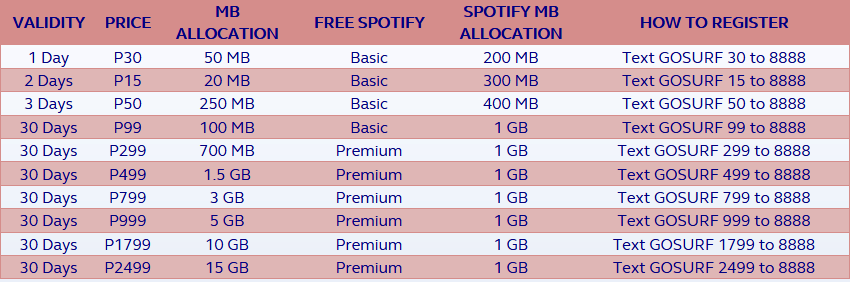This is the smart communication list of promo and the text code.

All In 99
Now you
can stay connected for 7 days!
Enjoy Unli All Net texts, 100 minutes of calls to Smart, Talk ‘N Text,
and Sun, 80MB of surfing data and Unli Facebook for only P99!
Text
Allin99 to
2827 to register.
Unli Call & Text 299
Now, you can Call & Text like
there’s no tomorrow! Enjoy unlimited calls & texts to Smart/TNT +
150 texts to all networks for only P299 valid for 15 days!
Text
UNLI299 to
6406 to register.
Unli Call & Text 200
Now, you can Call & Text like
there’s no tomorrow! Enjoy unlimited calls & texts to Smart/TNT +
500 texts to all networks for only P200 valid for 7 days!
Text
UNLI200 to
6406 to register.
Unli Call & Text 150
Now, you can Call & Text like
there’s no tomorrow! Enjoy unlimitied calls & texts to Smart/TNT +
100 texts to all networks for only P150 valid for 7 days!
Text
UNLI150 to
6406 to register.
Unli Call & Text 100
Now, you can Call & Text like
there’s no tomorrow! Enjoy unli calls & texts to Smart/TNT + 80
texts to all networks for only P100 valid for 4 days!
Text
UNLI100 to
6406 to register.
Unli Call & Text 50
Now, you can Call & Text like there’s no tomorrow! Enjoy
two days of unlimited calls to SMART/TNT/SUN,
unlimited texts to all networks +
FREE chat & surf (up to 30MB) for only P50!
Text
UNLI50 to
6406 to register.
Unli Call & Text 30
Now, you can Call & Text like there’s no tomorrow! Enjoy
unlimited calls to SMART/TNT/SUN,
unlimited texts to all networks
+
FREE Chat & Surf (up to 15MB) for only P30 a day!
Text
UNLI30 to
6406 to register.
Unli Call & Text 600
Now, you can Call & Text like
there’s no tomorrow! Enjoy unli calls & texts to Smart/TNT + 2000
texts to all networks for only P600 valid for 30 days!
Text
UNLI600 to
6406 to register.
Unli Call & Text 25
Now, you can Call & Text like there’s no tomorrow! Enjoy
unlimited calls to SMART/TNT,
unlimited texts to SMART/TNT/SUN, 50 texts to all networks +
FREE chat & surf (up to 15MB) for only P25 a day!
Text
UNLI25 to
6406 to register.
Unli Call & Text 35
Now, you can Call & Text like
there’s no tomorrow! Enjoy unli calls & texts to Smart/TNT/Sun + 150
texts to all networks for only P35 a day!
Text
UNLI35 to
6406
Unli Call & Text 400
Now, you can Call & Text like
there’s no tomorrow! Enjoy unli calls & texts to Smart/TNT + 1000
texts to all networks for only P400 valid for 15 days!
Text
UNLI400 to
6406 to register.
Smartalk 500
Enjoy unli calls to Smart/TNT for only P500 valid for 30 days!
Text
TALK500 to
6400
Smartalk 100
Enjoy unli calls to Smart/TNT for only P100 valid for 5 days!
Text
TALK100 to
6400
All Text 20
Make your texts count with ALLTXT!
Enjoy unli all-net texts for just P20 a day, plus get 20 minutes of calls to SMART and TNT and free chat & surf!
Text
AT20 to
2827 to register.
Lahatxt 30
Lets you send 300 SMS to all networks and enjoy 20 mins of calls to Smart/TNT subscribers for 2 days!
Text
L30 to
2266
All Text 100
Get unlimited ALL network SMS and 100 minutes of calls to SMART and TNT.
valid for 7 days
Text
AT100 to
2827
All Text 15
Make your texts count with ALLTXT!
Enjoy 150 texts to all networks and 5 minutes calls to Smart/TNT for just P15 valid for 1 day!
Text
AT15 to
2827 to register.
Big Unli Text 50
Enjoy 7 days of unlimited tri-net texts for only P50!
Send
Text 50 to
6406
Big Unli Text 200
Enjoy 30 days of unlimited tri-net texts for only P200!
Text
TEXT200 to
6406
Big Unli Text 100
Enjoy 15 days of unlimited tri-net texts for only P100!
Text
TEXT100 to
6406!
Big Calls 100
Enjoy 200 minutes of calls to Smart and Talk ‘N Text for 7 days, for only P100!
Text
CALL100 to
6406
Big Calls 200
Enjoy 450 minutes of calls to Smart and Talk ‘N Text for 15 days, for only P200!
Text
CALL200 to
6406
Big Calls 400
Enjoy 950 minutes of calls to Smart and Talk ‘N Text for 30 days, for only P400!
Text
CALL400 to
6406
TRI-NET 300
Now, a TriNet offer that is available for all
three networks! Connect on Smart/Sun/TnT and enjoy unli text, 300 mins.
of calls, and 30MB of mobile Internet for only P300! Valid for 30 days!
Text
TRINET300 to
2477
All-Net SOS
Say goodbye load emergencies, 'coz you can now borrow SMS from Smart!
All Text 30
Make your texts count with ALLTXT!
Enjoy unli all-net texts and 30 minutes calls to Smart/TNT for just P30 valid for 2 days!
Text
AT30 to
2827 to register.
TRI-NET 100
Reconnecting with someone just became easier and better. Receive 750
to all networks, 120 mins of calls to Smart/TNT/SUN plus 35MB data for 7 days with Trinet 100.
Text
TRINET100 to
2477 to register.
Lahatxt 20
Lets you send 250 SMS to all networks and enjoy 10 mins of calls to Smart/TNT subscribers for 1 day!
Text
L20 to
2266
TRI-NET 15
Reconnecting just became easier! Enjoy unlimited texts to all your Smart/TNT/SUN contacts with Trinet 15.
Text
Trinet 15 to
2477
Text Trinet 15 to 2477 to register.
TOTAL 20
Tri-net unli text + 20 mins calls + 20 all Net texts
TRI-NET 30
Reconnecting
with someone just became easier and better. Receive 200 texts to all
networks, 50 mins of calls to Smart/TNT/SUN plus 10MB data for 1 day
with Trinet 30.
Text
TRINET30 to
2477
Text TRINET30 to 2477 to register.
TRI-NET 40
Enjoy unlimited tri-net calls, texts and Facebook with Tri-net 40!
Text
TRINET40 to
2949
TRI-NET 200
Reconnecting with someone just became easier and
better. Receive 1500 texts to all networks, 250 mins of calls to
Smart/TNT/SUN plus 75MB data for 15 days with Trinet 100.
Text
TRINET200 to
2477
TRI-NET 400
Reconnecting with someone just became easier and
better. Receive 3000 texts to all networks, 500 mins of calls to
Smart/TNT/SUN plus 35MB data for 30 days with Trinet 400.
Text
TRINET400 to
2477
Tags: Smart internet promo, smart call and text promo